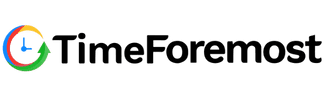Free Windows Time tracker
Timeforemost is the most popular free time tracking app for Windows that allows you and your team to log hours directly from your desktop while working.
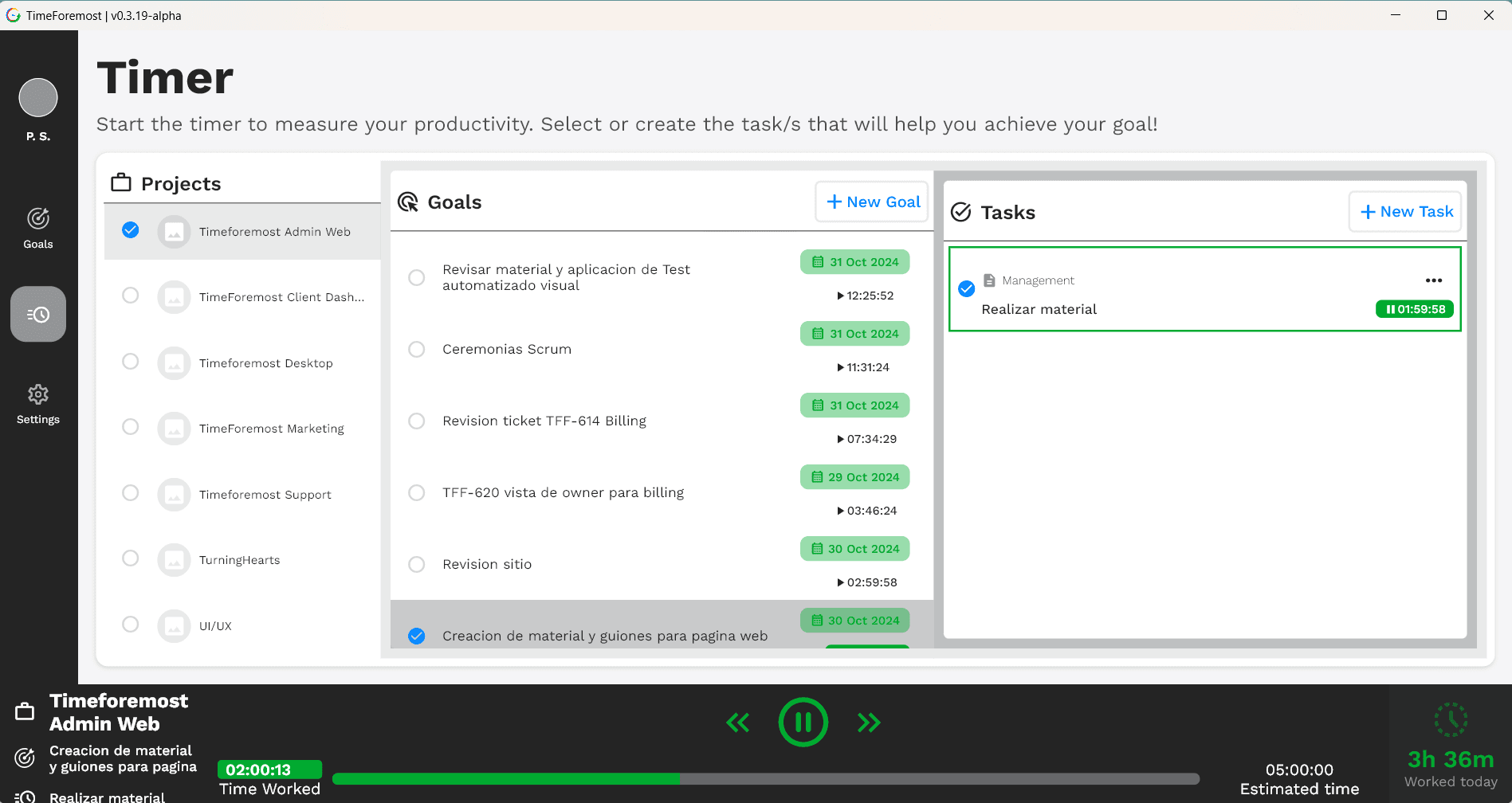
How to track time with Windows desktop app
To download it, simply select your operating system and follow the installation steps and you’re done!Contact us to get started! to start using TimeForemost, contact us to manage your company’s owner access and guide you through the process!
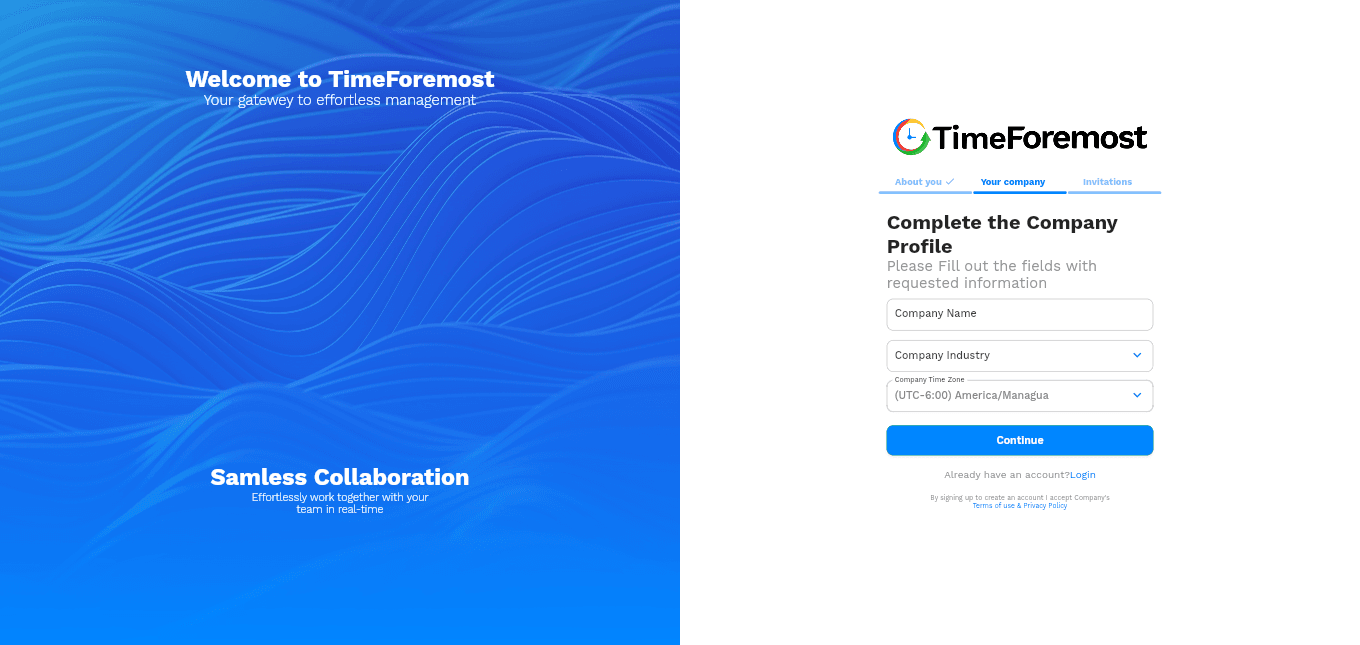
- Step 1 - Create your owner role and company
Create your credentials with Google or manually and all the information required to create your own company and invite your first collaborators!
- Step 2 - Create a Project
As the first step, once your owner has the company set up in TimeForemost, administrators need to create a project. To do this, go to “Settings” and under “Projects,” click the “Create New Project” button, where you can add the relevant information.
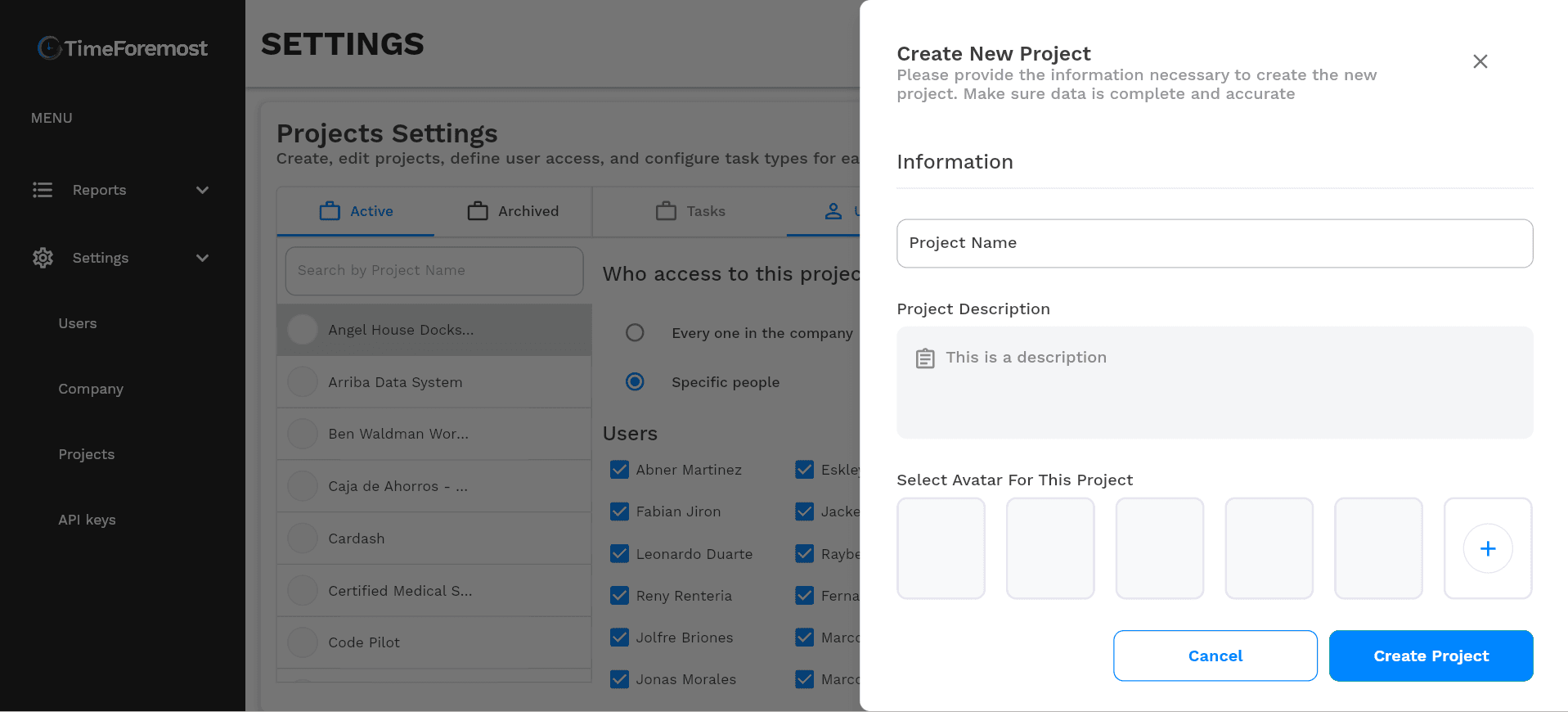
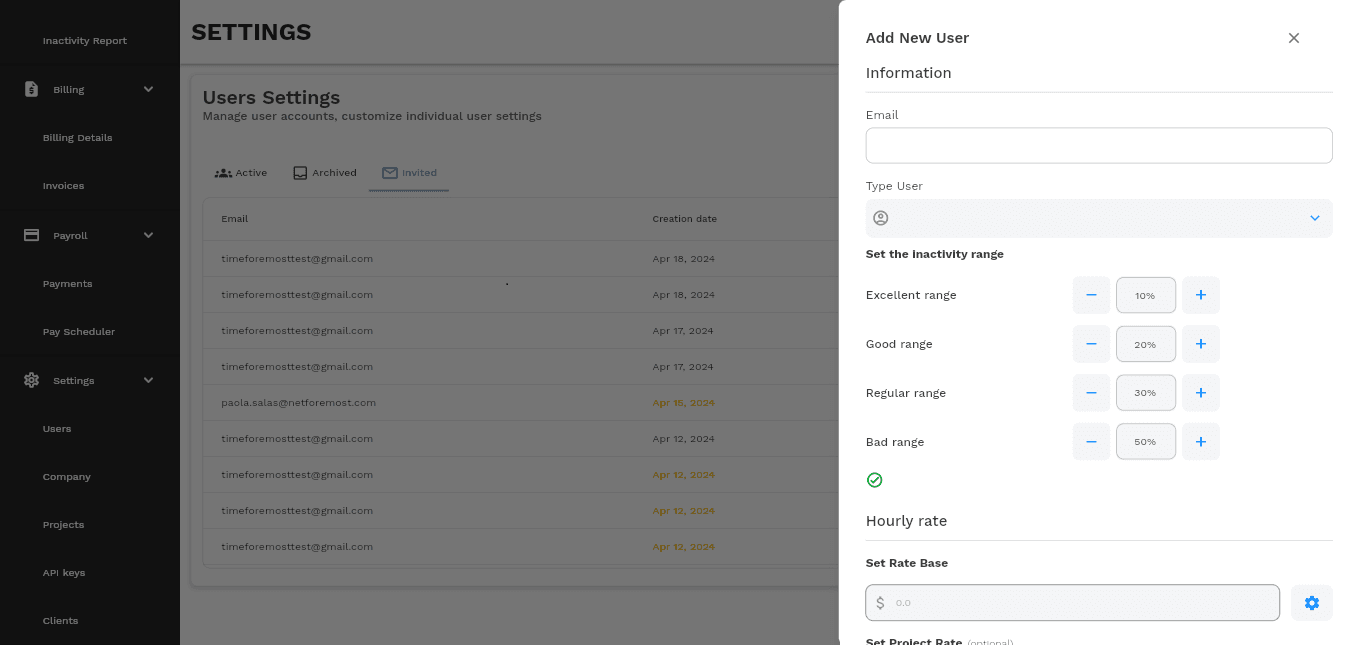
- Step 3 - Invite Users
Administrators of the company can invite users from the “Settings” view under “User.” By clicking the “Add New User” button, they can enter the user’s information, settings, and email. Once the invitation is sent, it will be pending until the collaborator accepts it.
- Step 4 - Add Members
Once the user accepts the invitation, they will appear in the list of people available to assign to your project. You can do this in “Settings” under “Projects,” where you can select some or all of the company’s users.
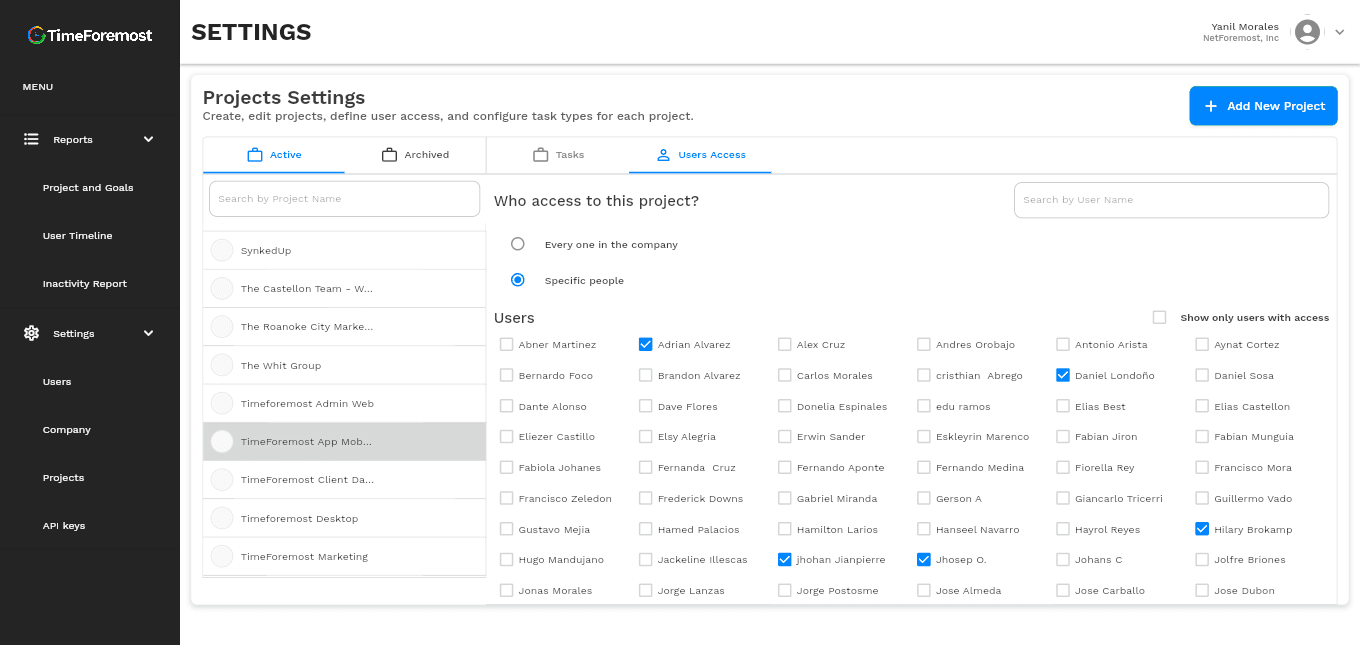
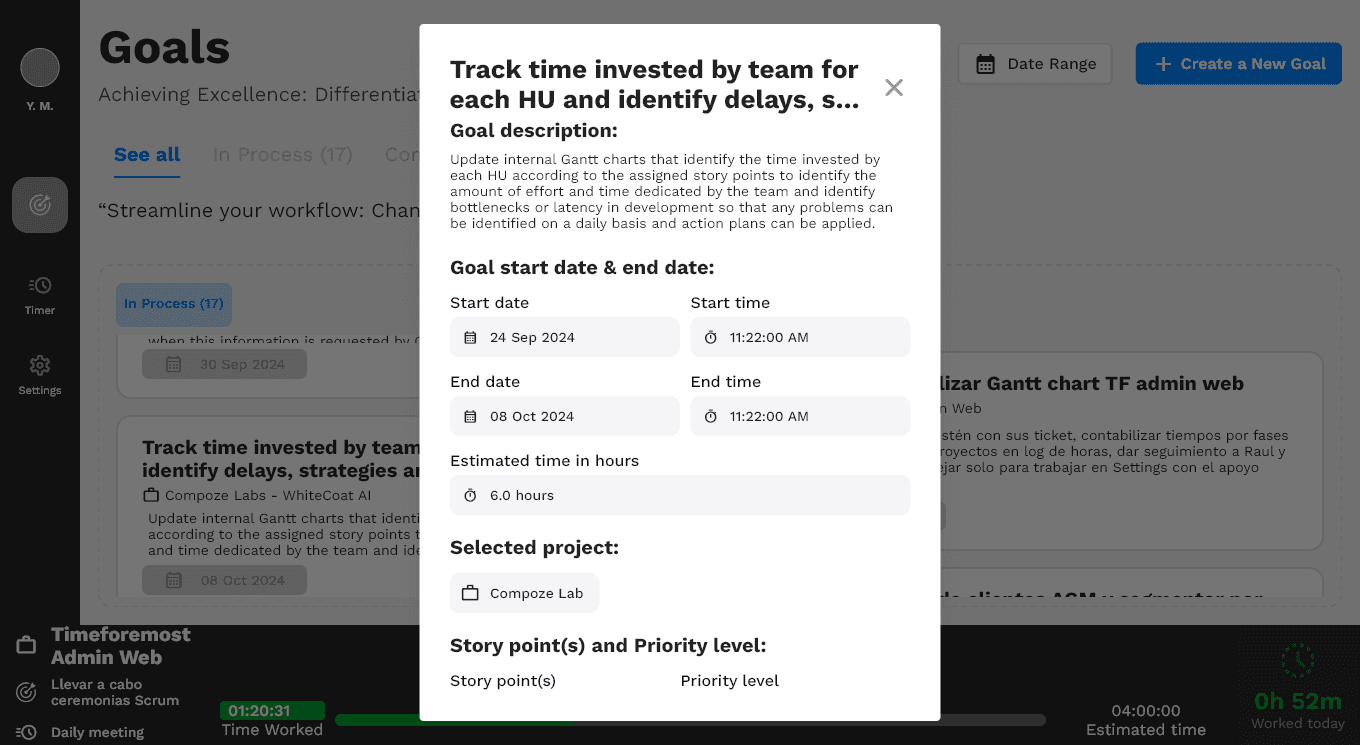
- Step 5 - Define the Use of Goals
Once your collaborators have access to your project, the TimeForemost desktop app will show the project, allowing them to create their Goals. A good way to create them is by following the app’s guidelines for setting SMART objectives. This ensures that their activities are clear and well-defined.