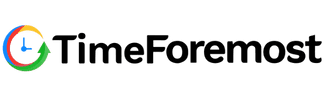Time tracking for Accountants
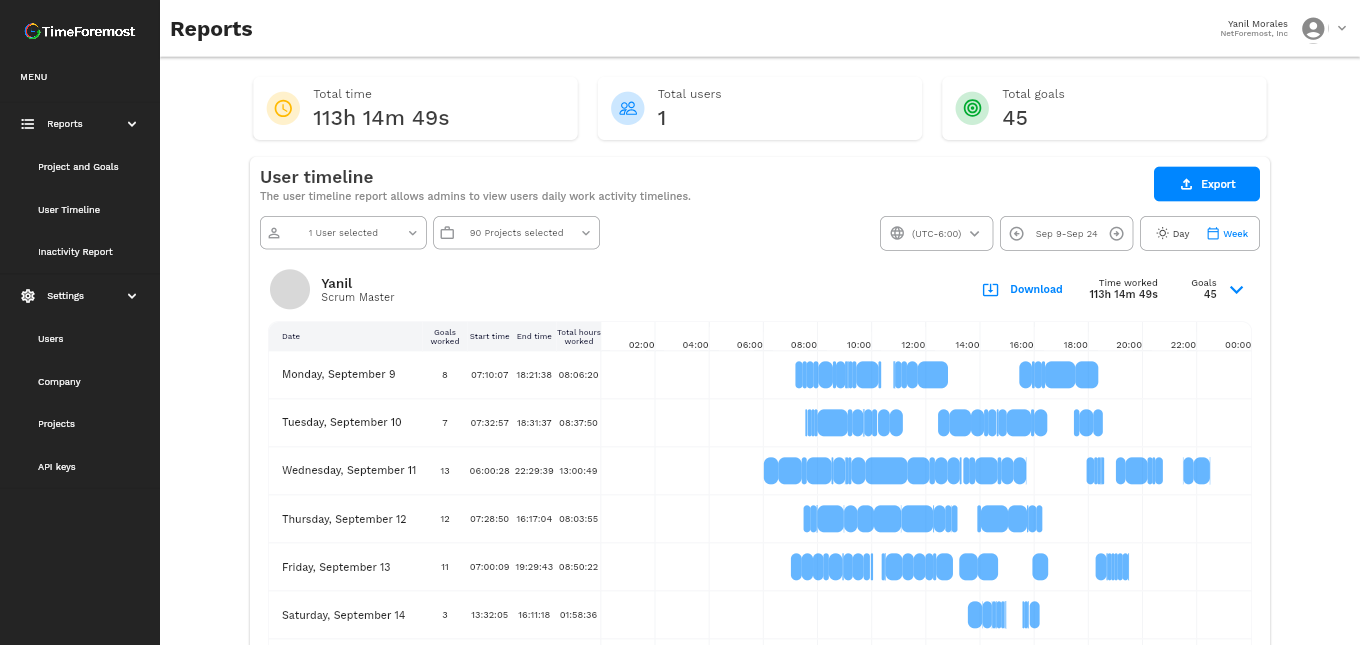
Free time tracker for consultants
Timeforemost is a versatile app that can be utilized by various virtual teams and firms. It’s also highly valuable for consultants and freelancers who need reliable software for precise time tracking and calculating billable hours.
Let’s explore in more detail what Timeforemost excels at.
Why is TimeForemost the ideal choice for accountants?
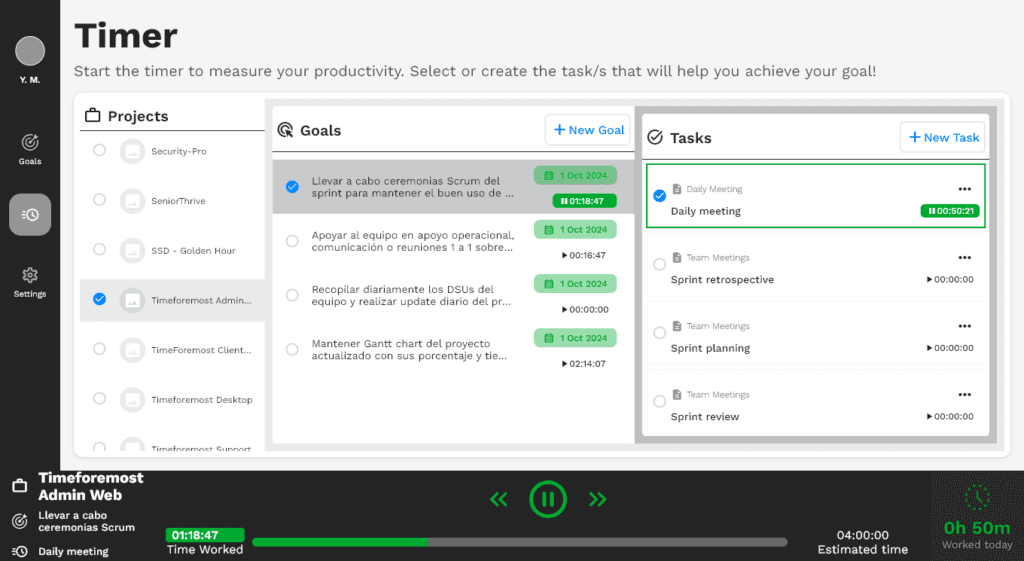
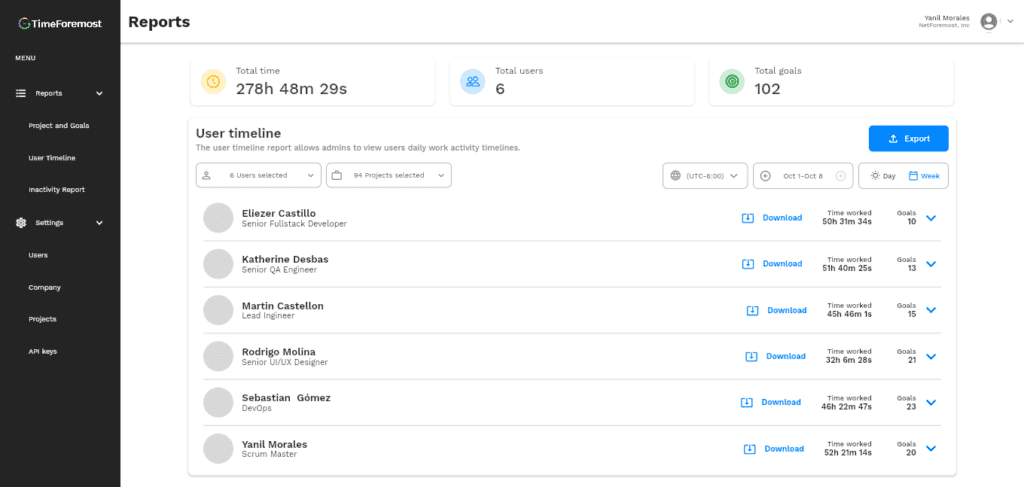
Automatic and accurate billing
Transparency for customers
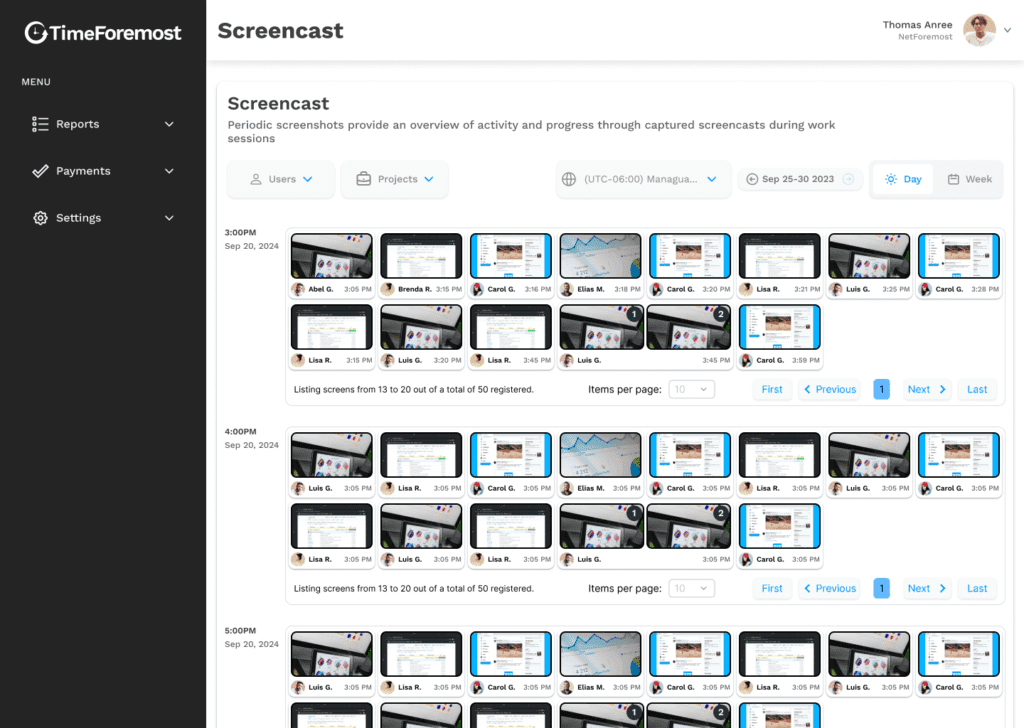
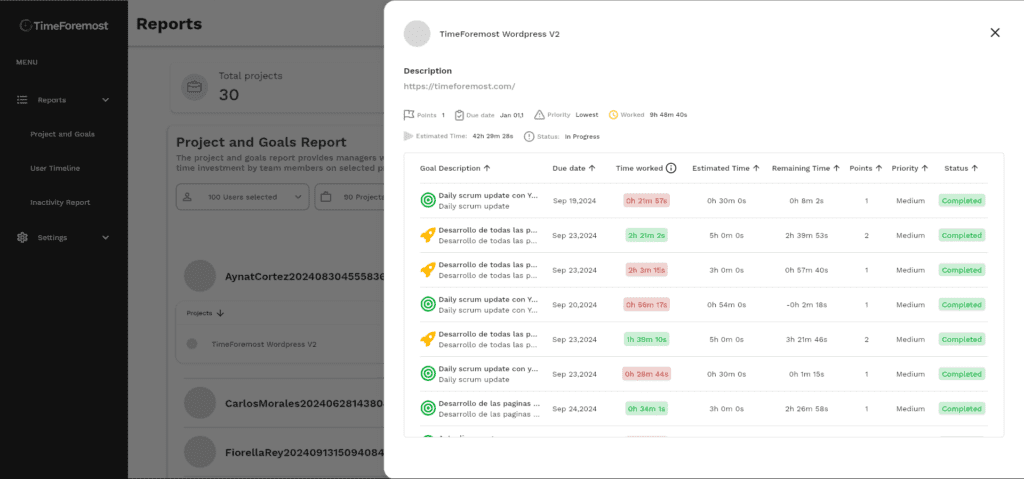
Improve the productivity of your accounting team
Real-time reporting and analysis
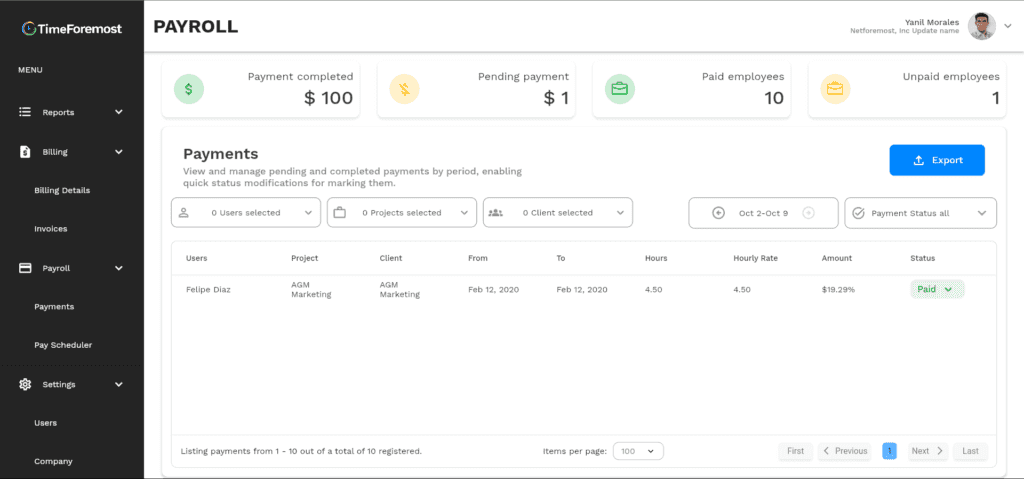
How TimeForemost transforms your accounting firm
- Improved billing accuracy: Ensure that all billable hours are correctly recorded, with no errors or omissions.
- Better client management: Keep detailed track of hours spent with each client, allowing for better planning and resource allocation.
- Total transparency: Improve client confidence with clear reporting of hours worked and services rendered.
Ideal for accounting firms of all sizes
Whether you run a small firm or an accounting firm with multiple clients and projects, TimeForemost adapts to your needs. Our platform is scalable and easy to use, allowing you to effectively manage both large and small projects.
Get started with TimeForemost today and take your accounting firm to the next level.
Optimize your time, improve billing and ensure that every hour worked counts with TimeForemost. Sign up now and get started with a free trial to discover how this tool can revolutionize the way you manage your time and your clients.
Step 01 - Contact us to get started!
To start using TimeForemost, contact us to manage your company’s owner access and guide you through the process!
Step 02 - Create your owner role and company
Create your credentials with Google or manually and all the information required to create your own company and invite your first collaborators!
Step 03 - Create a Project
As the first step, once your owner has the company set up in TimeForemost, administrators need to create a project. To do this, go to “Settings” and under “Projects,” click the “Create New Project” button, where you can add the relevant information.
Step 04 - Invite Users
Administrators of the company can invite users from the “Settings” view under “User.” By clicking the “Add New User” button, they can enter the user’s information, settings, and email. Once the invitation is sent, it will be pending until the collaborator accepts it.
Step 05 - Add Members
Once the user accepts the invitation, they will appear in the list of people available to assign to your project. You can do this in “Settings” under “Projects,” where you can select some or all of the company’s users.
Step 06 - Define the Use of Goals
Once your collaborators have access to your project, the TimeForemost desktop app will show the project, allowing them to create their Goals. A good way to create them is by following the app’s guidelines for setting SMART objectives. This ensures that their activities are clear and well-defined.
Step 07 - Define Measurement Metrics
When creating Goals and Tasks for the team, it’s essential to establish the chronological order in which they will be worked on and how to manage the estimated deadlines. This ensures alignment with the project’s scope and the daily activities to be carried out.
Step 08 - Track Their Activity
To monitor the daily activities of collaborators on a minute-by-minute basis, you can check the “Reports” section under the “User Timeline” report. This report provides insights into working hours, tasks completed, as well as downtime and breaks taken.
Step 09 - Analyze Reports
This involves reviewing the data generated by the TimeForemost admin web reports to identify trends, issues, and areas for improvement. This process facilitates informed decision-making and allows for strategy adjustments to optimize performance and achieve team objectives.
Step 10 - Export Valuable Data
In all TimeForemost reports, there is an option to export details and information in spreadsheet format, enabling analysis with various data analytics applications.
Step 11 - Apply Your Metrics
Once the data is exported, you can use pivot tables, custom filters, statistical formulas, and productivity indicators. You can even integrate with artificial intelligence tools to identify user activity patterns and generate summaries analyzing their work behavior.
Step 12 - Provide Feedback and Make Adjustments
Start tracking time with Timeforemost
- 24/7 Support
- Cancel Anytime
- Free plan included